Windows Azure® Web Sites by James Chambers
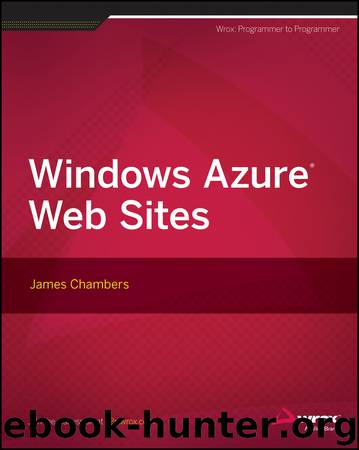
Author:James Chambers
Language: eng
Format: epub
Publisher: John Wiley & Sons
Published: 2013-07-16T16:00:00+00:00
Controlling Site State
These are the bread-and-butter commands of any web developer. You’ve likely worked from the command line before to restart IIS, or perhaps you’ve even used WMI in PowerShell to start, stop, or recycle a website or app pool. To do the same to your Windows Azure Web Sites, you just follow the standard verb-noun syntax of PowerShell and pass in the name of your site. For example, use the following to stop your site:
Stop-AzureWebsite YourSiteName
To restart it, use this:
Start-AzureWebsite YourSiteName
Or, if you want to do it all in one fell swoop:
Restart-AzureWebsite YourSiteName
Here are some suggestions for how you may be able to use these as part of your scripts:
Your site exposes an API and you have a secondary website or application that consumes the API. You want to introduce some instability in the back-end application to test fault tolerance in the consuming application.
You are penny-pinching and want to turn off sites when you reach certain usage levels to avoid charges, and automatically turn them back on when your billing cycle starts anew.
You are testing cold-start (the traditional IIS kind, not the deactivated Azure Web Site kind) performance for your website.
You need to reset the cached values associated with your website.
Download
This site does not store any files on its server. We only index and link to content provided by other sites. Please contact the content providers to delete copyright contents if any and email us, we'll remove relevant links or contents immediately.
Grails in Action by Glen Smith Peter Ledbrook(9163)
Sass and Compass in Action by Wynn Netherland Nathan Weizenbaum Chris Eppstein Brandon Mathis(8808)
Azure Containers Explained by Wesley Haakman & Richard Hooper(7443)
Configuring Windows Server Hybrid Advanced Services Exam Ref AZ-801 by Chris Gill(7433)
Kotlin in Action by Dmitry Jemerov(7263)
Running Windows Containers on AWS by Marcio Morales(6984)
Microsoft 365 Identity and Services Exam Guide MS-100 by Aaron Guilmette(5402)
Microsoft Cybersecurity Architect Exam Ref SC-100 by Dwayne Natwick(5211)
Combating Crime on the Dark Web by Nearchos Nearchou(4980)
The Ruby Workshop by Akshat Paul Peter Philips Dániel Szabó and Cheyne Wallace(4669)
Management Strategies for the Cloud Revolution: How Cloud Computing Is Transforming Business and Why You Can't Afford to Be Left Behind by Charles Babcock(4527)
Python for Security and Networking - Third Edition by José Manuel Ortega(4233)
The Age of Surveillance Capitalism by Shoshana Zuboff(4209)
Learn Wireshark by Lisa Bock(4118)
The Ultimate Docker Container Book by Schenker Gabriel N.;(3888)
Learn Windows PowerShell in a Month of Lunches by Don Jones(3681)
DevSecOps in Practice with VMware Tanzu by Parth Pandit & Robert Hardt(3568)
Windows Ransomware Detection and Protection by Marius Sandbu(3540)
Blockchain Basics by Daniel Drescher(3507)
